Stay updated
News & Insightstitle: "replay" notebookName: "replay.ipynb" 🔗
Debugging an augmentation pipeline with ReplayCompose 🔗
An augmentation pipeline has a lot of randomness inside it. It applies augmentations with some probabilities, and it samples parameters for those augmentations (such as a rotation angle or a level of changing brightness) from a random distribution.
It could be very useful for debugging purposes to see which augmentations were applied to the image and look at the parameters of those augmentations.
ReplayCompose tracks augmentation parameters. You can inspect those parameters or reapply them to another image.
Import the required libraries 🔗
import albumentations as A
import cv2
import matplotlib.pyplot as plt
/opt/homebrew/Caskroom/miniconda/base/envs/albumentations_examples/lib/python3.9/site-packages/tqdm/auto.py:21: TqdmWarning: IProgress not found. Please update jupyter and ipywidgets. See https://ipywidgets.readthedocs.io/en/stable/user_install.html
from .autonotebook import tqdm as notebook_tqdm
Define the visualization function 🔗
def visualize(image):
plt.figure(figsize=(10, 10))
plt.axis("off")
plt.imshow(image)
Load an image from the disk 🔗
image = cv2.imread("images/parrot.jpg", cv2.IMREAD_COLOR_RGB)
visualize(image)
No code provided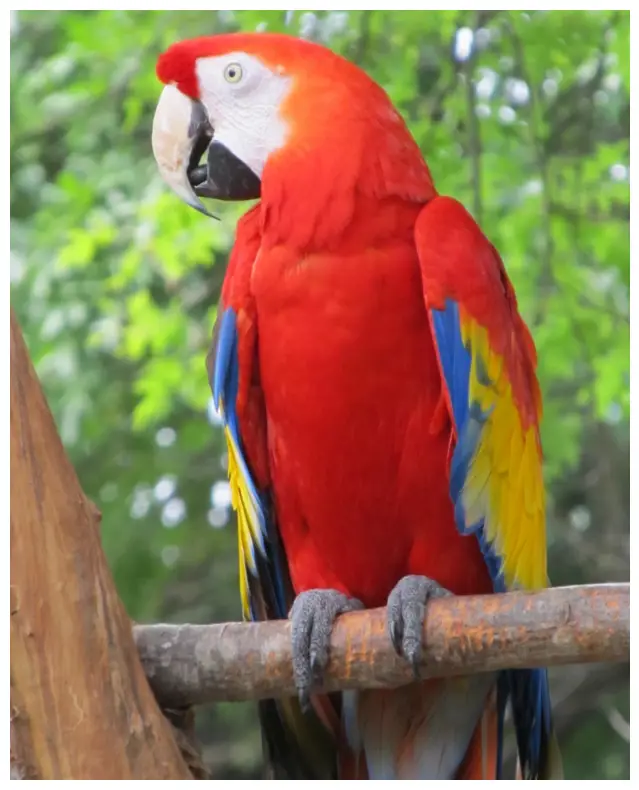
No code providedDeclare an augmentation pipeline using ReplayCompose 🔗
transform = A.ReplayCompose(
[
A.Resize(512, 512),
A.RandomCrop(200, 200),
A.OneOf(
[
A.RGBShift(),
A.HueSaturationValue(),
],
),
],
)
We fix the random seed for visualization purposes, so the augmentation will always produce the same result. In a real computer vision pipeline, you shouldn't fix the random seed before applying a transform to the image because, in that case, the pipeline will always output the same image. The purpose of image augmentation is to use different transformations each time.
data = transform(image=image)
visualize(data["image"])
No code provided
No code provideddata['replay'] contains information about augmentations that ere applied to the image. If applied is True, then the augmentation was applied to the image. params contains information about parameters that were used to transform the image.
data["replay"]
{'__class_fullname__': 'ReplayCompose',
'params': None,
'transforms': [{'__class_fullname__': 'Resize',
'p': 1.0,
'height': 512,
'width': 512,
'interpolation': 1,
'mask_interpolation': 0,
'params': {'shape': (1920, 1544, 3), 'interpolation': 1},
'applied': True},
{'__class_fullname__': 'RandomCrop',
'p': 1.0,
'height': 200,
'width': 200,
'pad_if_needed': False,
'border_mode': 0,
'fill': 0.0,
'fill_mask': 0.0,
'pad_position': 'center',
'params': {'shape': (512, 512, 3),
'fill': 0.0,
'fill_mask': 0.0,
'crop_coords': (204, 104, 404, 304),
'pad_params': None},
'applied': True},
{'__class_fullname__': 'OneOf',
'params': None,
'transforms': [{'__class_fullname__': 'RGBShift',
'p': 0.5,
'r_shift_limit': (-20, 20),
'g_shift_limit': (-20, 20),
'b_shift_limit': (-20, 20),
'params': {'shape': (200, 200, 3),
'noise_map': array([-18.11374038, 5.91192384, -16.32571127])},
'applied': True},
{'__class_fullname__': 'HueSaturationValue',
'p': 0.5,
'hue_shift_limit': (-20, 20),
'sat_shift_limit': (-30, 30),
'val_shift_limit': (-20, 20),
'params': None,
'applied': False}],
'applied': True}],
'bbox_params': None,
'keypoint_params': None,
'additional_targets': {},
'is_check_shapes': True,
'applied': True}
Using ReplayCompose.replay to apply the same augmentations to another image 🔗
To apply the same set of augmentations to a new target, you can use the ReplayCompose.replay function.
Load new images 🔗
image2 = cv2.imread("images/image_2.jpg", cv2.IMREAD_COLOR_RGB)
visualize(image2)
No code provided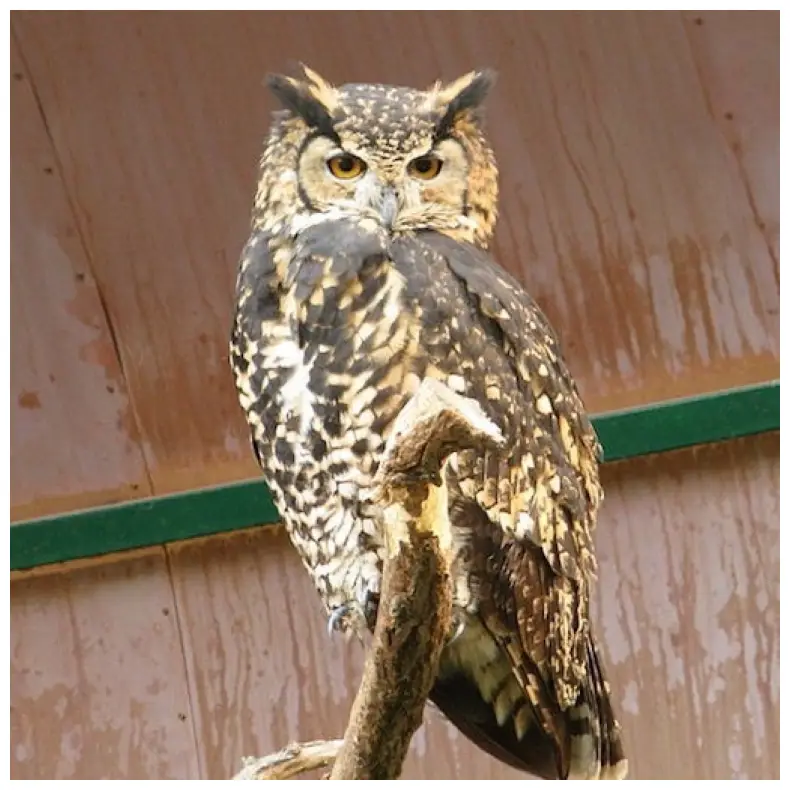
No code providedimage3 = cv2.imread("images/image_3.jpg", cv2.IMREAD_COLOR_RGB)
visualize(image3)
No code provided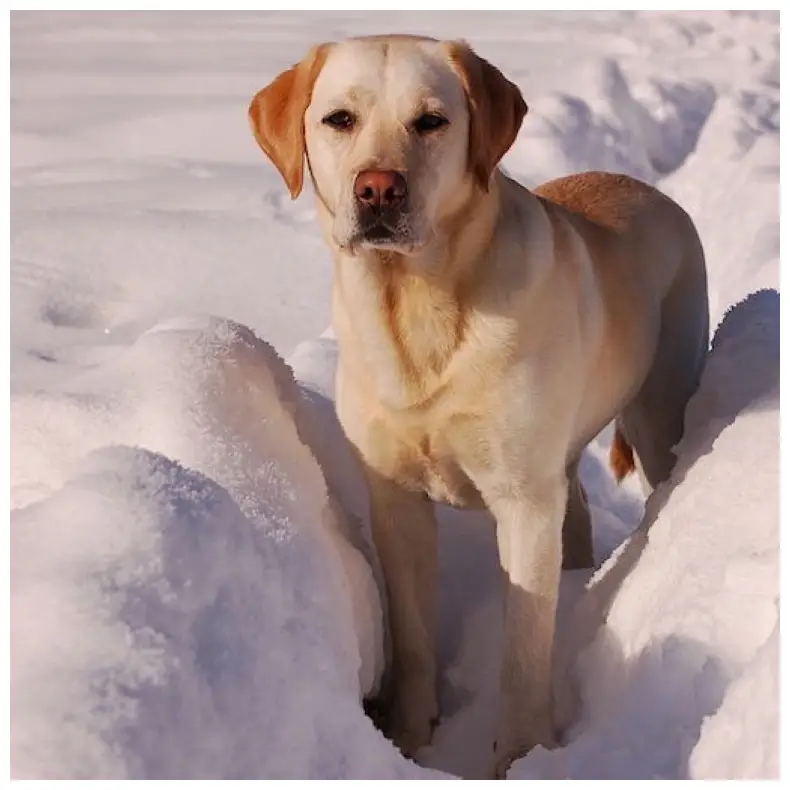
No code providedApply augmentations from data['replay'] to those images 🔗
image2_data = A.ReplayCompose.replay(data["replay"], image=image2)
visualize(image2_data["image"])
No code provided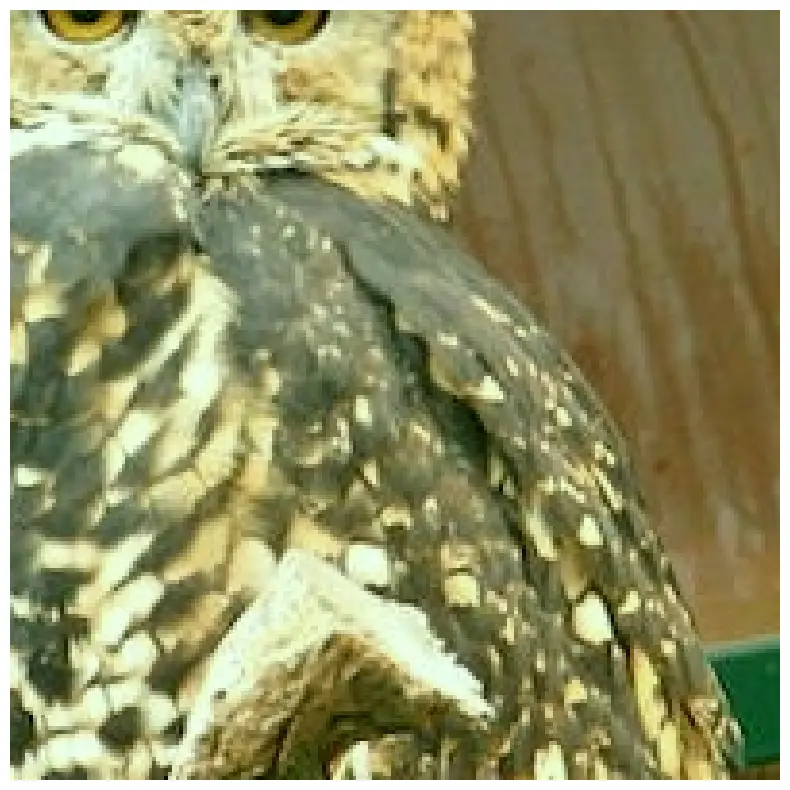
No code providedimage3_data = A.ReplayCompose.replay(data["replay"], image=image3)
visualize(image3_data["image"])
No code provided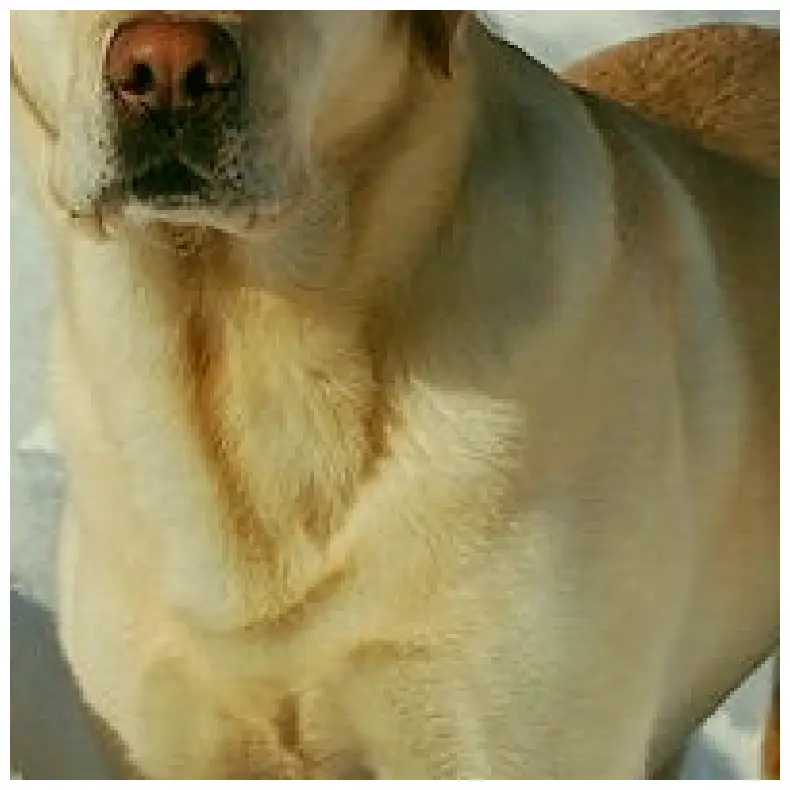
No code provided